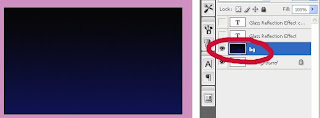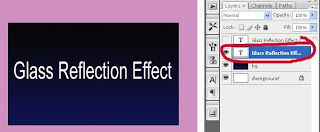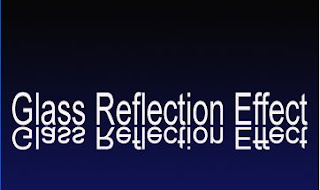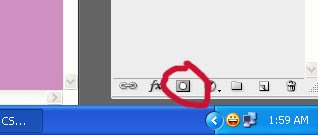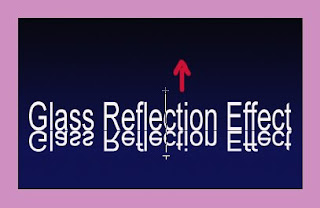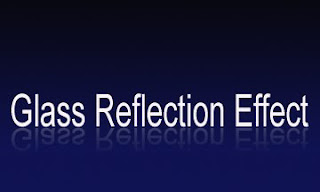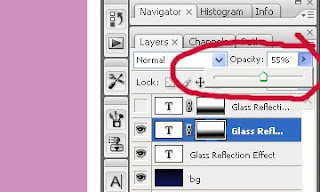Reformatting your Windows XP computer will erase everything on your hard drive. To avoid losing your data (documents, pictures, music, etc.), you may use
Driver Genius,
Acronis True Image or your own ways of backing up your files. After you have reformatted your computer, you will need to reinstall all of your personal data, as well as any software products you may use, like Anti Virus.
Reformatting your Windows XP computer has three main parts:
- Reformatting the computer from your operating system CD.
- Reinstalling the drivers that came with your computer.
- Running Windows Update to reinstall all security updates and patches.
NOTE: 1. If you have a network connection, please unplug from the network
before starting installation.
2. Remove any HDD if you have more than one, inorder to avoid errors.(thanks to matoy)
1. First, make sure that your computer is set to
Boot to CD. This is a different procedure depending on your computer. When your computer first boots look for an option to enter the BIOS settings. Under the BIOS settings find the "Boot Order" and make sure the CD-ROM is set to boot first. If you have any problems with this please contact the
ITS Help Desk at 319-384-HELP.
2. With the Windows XP CD in the CD-ROM drive, save your BIOS settings and exit.
3. If you've done everything correctly you should be asked to "Press Any Key to Boot from CD".

4. After installing the necessary setup files, Windows XP will display your partitions. Delete any existing partitions by selecting the desired partition with the arrow keys, press
D to delete and then
L to confirm the deletion.

5. You should now have only one option, "Unpartitioned Space". Press
Enter to install Windows XP to the unpartitioned space.

6. When asked how you would like to format the partition, select "Format using the NTFS file system".

7. After the partition is formatted, Windows XP will begin installation. The computer will reboot. While the computer is rebooting, please do not touch any keys. From now on the screens will look like the following:

8. Enter your product key. If you purchased Windows XP from the IMU Bookstore, the product key will be located on the back of the sleeve your CD came in. If you are reformatting using a Windows XP CD that came with your computer, the product key may be located on a sticker somewhere on your computer case.

9. When asked for Network Settings, choose "Typical Settings".

10. Windows XP will now complete installation. Upon completion you will need to re-install the drivers for your hardware (Modem, Sound, Video, etc). Many PC companies such as Dell, Gateway, and HP will include a "Driver Installation CD" with the computer. Simply insert the CD and follow the instructions. Otherwise, you can download current drivers from many manufacturer's support web sites. If you have any problems please contact the
ITS Help Desk at 319-384-HELP.
11. Next turn on the Internet Connection Firewall. Instructions to turn on the Internet Connection Firewall can be found
here.
12. Reconnect your computer to the Network.
13. Run Windows Update by opening Internet Explorer, then clicking on Tools -> Windows Update. Follow the on-screen instructions for installing critical updates.
14. Restart your computer.